How to Email a Client Invoice in LAWS/Pro
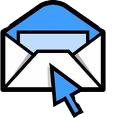
Within LAWS/Pro, an option exists to e-mail an invoice to a client as a PDF attachment. This tutorial
explains how to setup the client and enable this feature.
Please Note:
The client's receiving e-mail application may be configured with various levels of spam checking.
Please verify, with the client, that the e-mail was received in their inbox rather than routed to spam.
Email invoices to clients as follows:
Steps 1-2: WITHIN FIRM SETUP (One time setup)
1) The generated e-mail must include a "Bill From" e-mail address.
This is the e-mail address which will be displayed as the "From" address within the generated e-mail.
It is generally the solo practitioners personal e-mail address, or a general information address used by the firm.
Enter this address as the "Bill From Email Address" within the Firm Setup billing options.
2) If desired, a duplicate copy of the client invoice may be created allowing
you to verify that the client's e-mail was delivered successfully, and to review the
actual content of the email. To use this feature enter the e-mail address which should
receive the copy of the client's e-mail as "Verification Email Address" the within Firm Setup.
Steps 3-4: WITHIN CLIENT SETUP (Performed once for each client to receive e-billing)
3) Enter the client e-mail address to which the e-mailed invoices should be sent as
the "E-Mail Address" within Client Setup. If entered within Client Setup, this e-mail
address is automatically assigned with all matters associated with this client.
If e-mails for various matters within a client should be directed to different individuals,
then enter the appropriate "Billing E-Mail Address" per matter within the Matter Contact section of Matter Setup.
4) If an e-mail copy of the invoice should always be forwarded to the client, then
set the client's billing option "Bill by E-mail" to "Yes" within Client Setup. Otherwise,
if e-mail invoices will be sent on a sporadic basis, leave this option as "No".
This option may be set to "Yes" at the time of billing on an invoice by invoice basis.
Steps 5-6: ACTUAL GENERATION OF THE INVOICE (Performed each time we invoice the client)
5) Generate the bill as normal. The e-mail address will be noted for the
selected matters desiring an e-mail invoice. If the client's "Bill By E-Mail" bill
option is set to "Yes", the e-mail check box is automatically checked.
Otherwise, this box is not checked. Only matters for which this e-mail box is
checked will have e-mails generated. Please note: E-mails are not generated until the invoice is finalized.
6) Once the invoice is finalized, a copy of the invoice is automatically sent
to the entered invoice e-mail address. Additionally, an exact copy of the invoice is
sent to the entered "Verification Email Address", loaded within Firm Setup, if entered.
To view a video tutorial on this process
Click here.